Bringing our unique and engaging delivery style to the world of online learning.
To login your learner profile or group management dashboard click here:
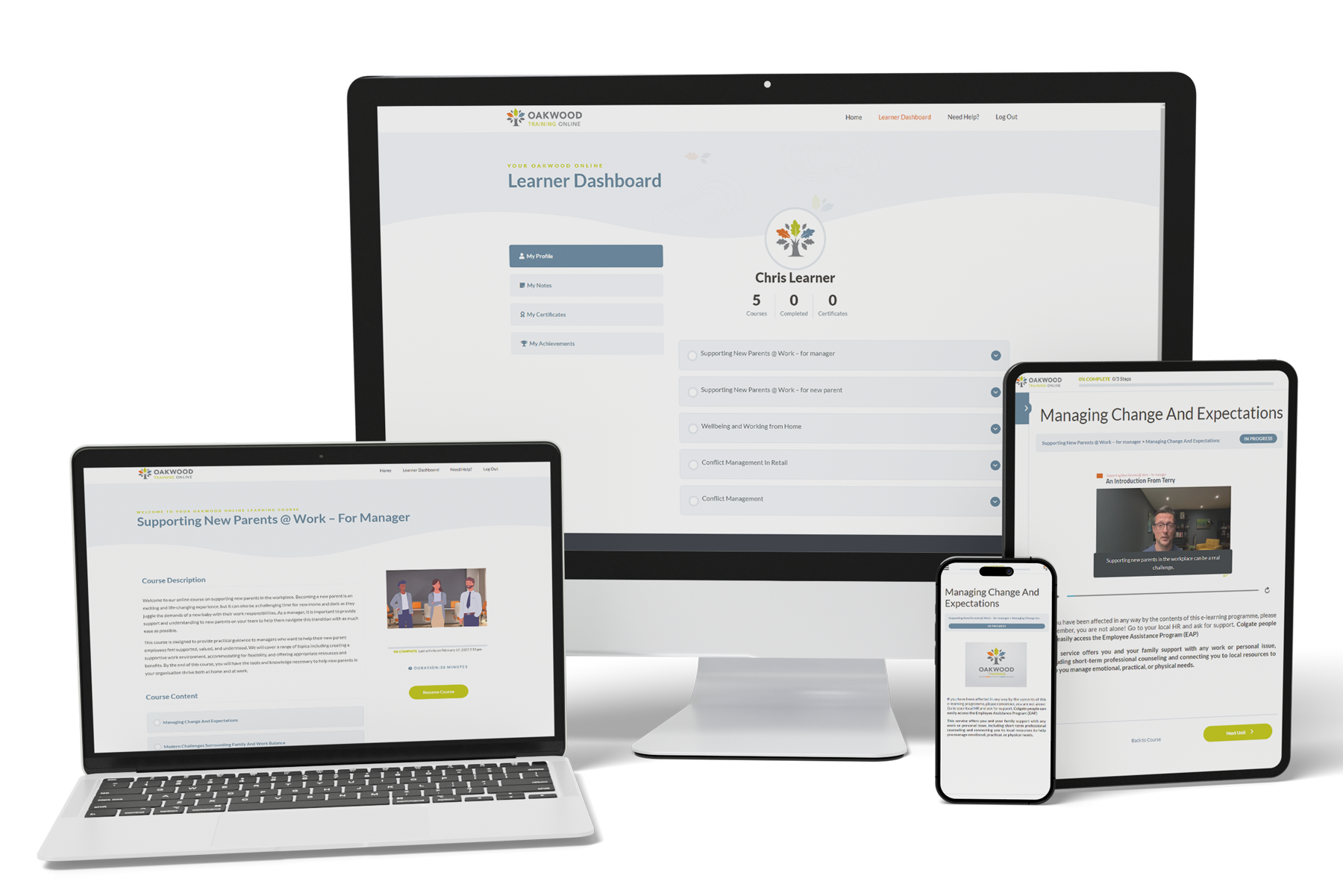
Just like our face to face courses, our online content is interactive, fun and engaging.
Take your learning anywhere, anytime. Our content works seamlessly across all of your devices.
Gain access to your own dedicated Group Management Dashboard to easily track team progress.
Short modules designed to be 'bite-sized', and you can pick up where you left off for learning on the go!
When you are first invited onto the Oakwood Online Learning Platform, you will likely have been issued your invite by your Group Leader who has set up your account on our platform on your behalf.
When this happens, you will receive an email confirming that your account on Oakwood Online is ready to go. This email contains your username and password, which is automatically generated by the system.
You will be able to change the password yourself once you have accessed your account at least one time.
To log in, make a note of the username and password from the email, and click the log in URL provided (in the email). This will load a login form in your browser for you to enter the details.
As soon as you have logged in, you will be automatically taken to your Learner Profile page where all of your registered courses will be available to access:
If you wish to change your password at any point, simply log out of the platform and click the ‘Log in’ link once more. You can then click the lost password button in order to start the process of resetting your password.
You will first be asked to enter either the username or email address of your account. This will send an automated email to your address from the system to confirm that it is definitely you wanting to make this change.
This will open a new window in your browser where you can go ahead and set your new account password. Try to get a ‘Good Password’ strength before then clicking the Reset Password link.
You will see a confirmation message on screen to confirm the password has been changed, along with a login link.
If you are having trouble setting your own password on Oakwood Online, then please get in touch with our team (at info@oakwoodtraining.co.uk) and a member of our team will manually set a new password on your account for you. We will also verify that the new login works before getting back in touch.
Please make sure to copy the username and password provided to you exactly as is sent in your email, as passwords are case sensitive.
In developing our online learning courses, we have done as much as possible to ensure that our eLearning modules are compatible with as many devices as possible.
Over time, operating systems and web browsers do constantly change and evolve, and this may impact on a part of our interactive learning in a way we did not expect.
If you do find that you have reached a certain part of your course and the module is not responsive, we would recommend taking the following steps in order:
© 2024 Oakwood Training